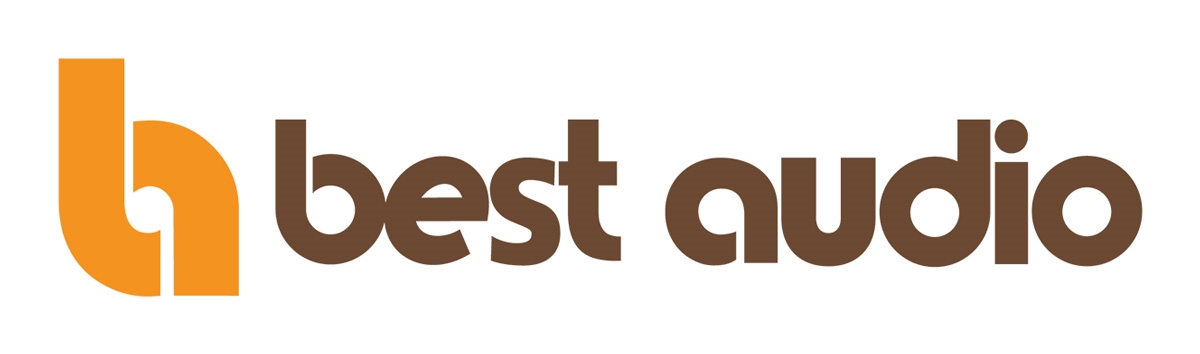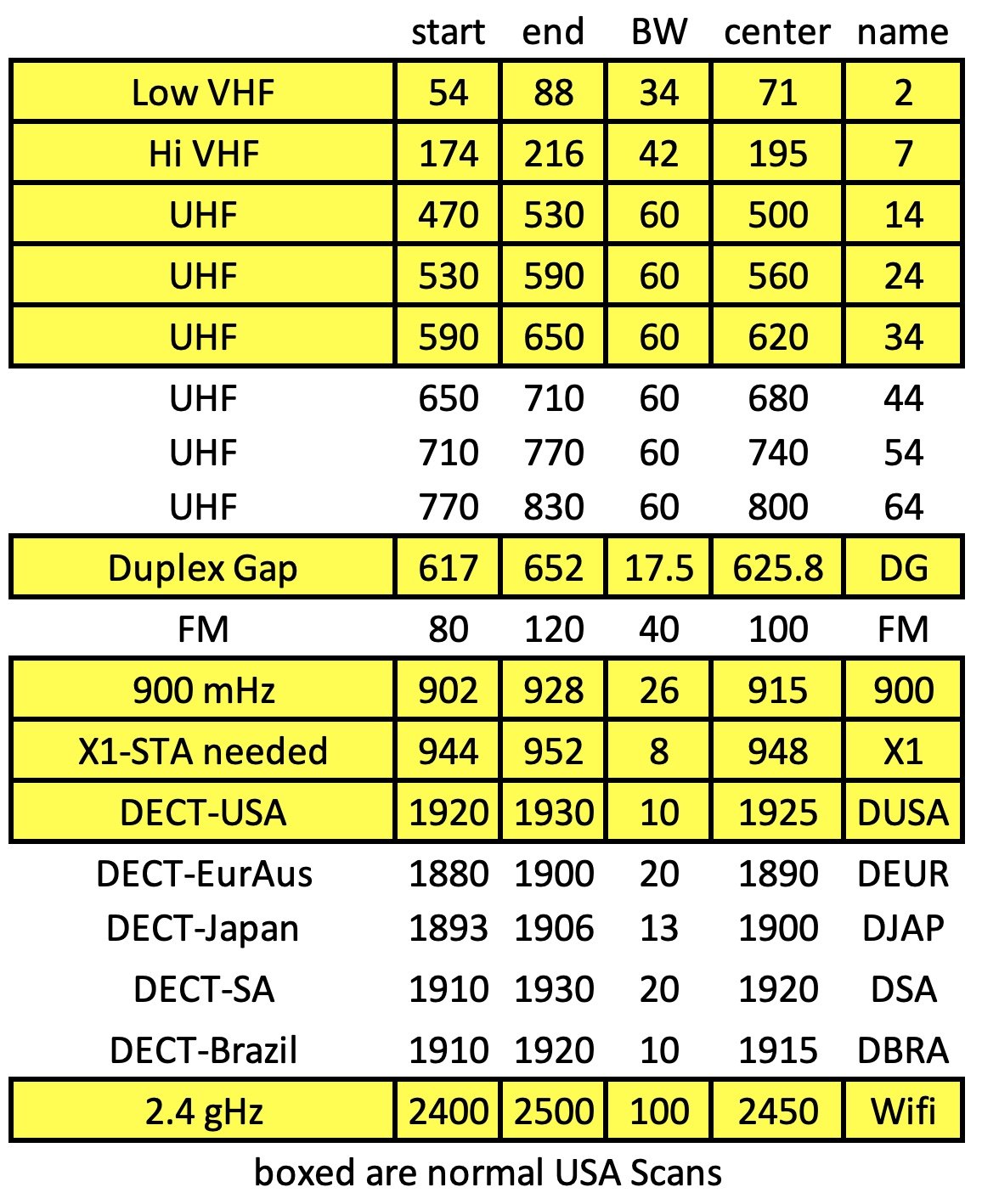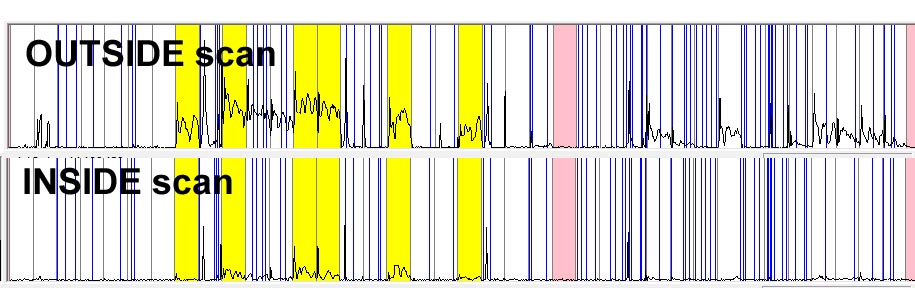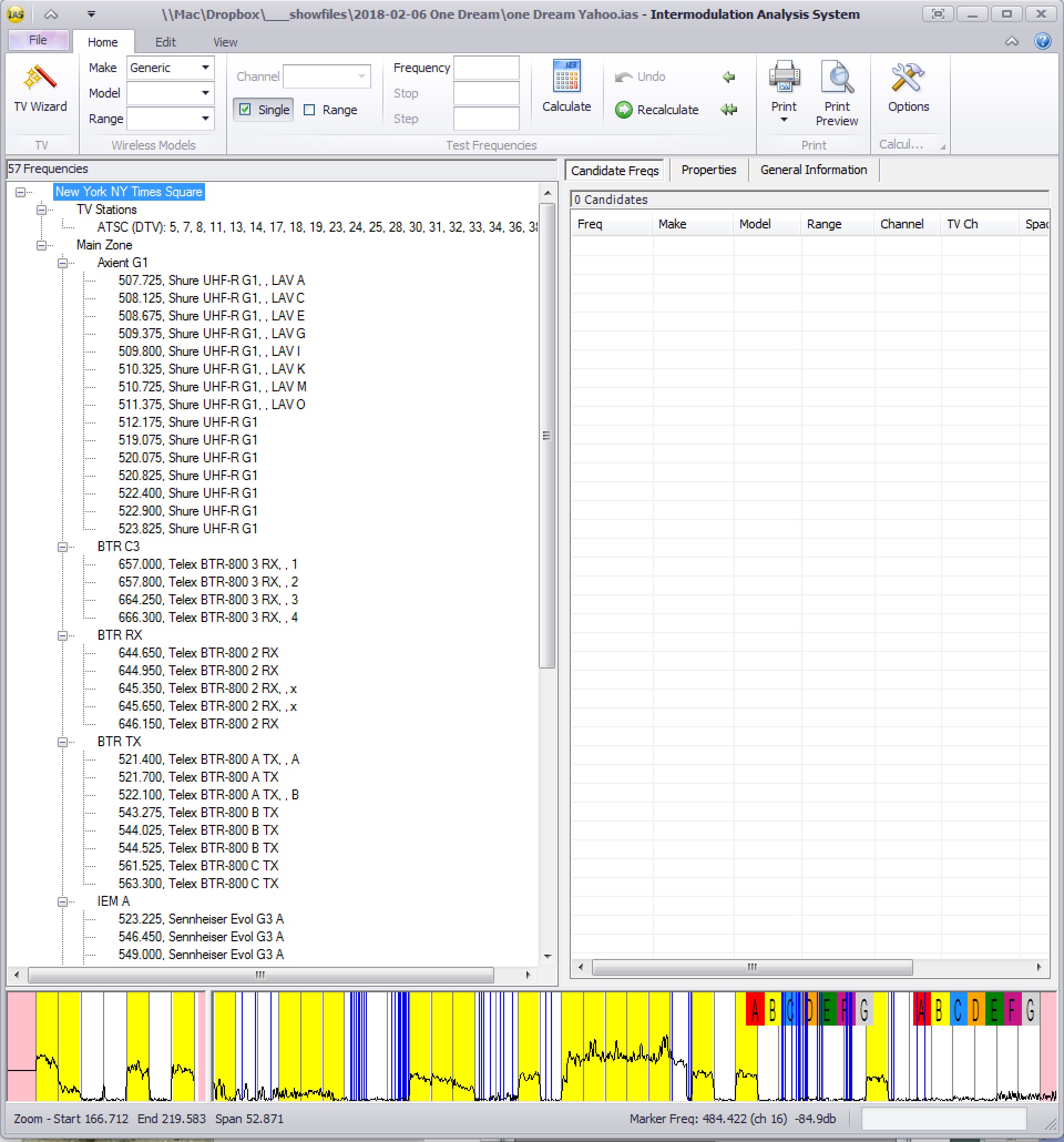Spectrum Analyzer manufacturers:
Keysight fieldfox 9912
TTI PSA series
Rohde & Schwarz FSH3,
RF Explorer
CLASSES IN RF COORDINATION
BEST AUDIO RF
SHURE WIRELESS
SOUNDFORUM RF
TV TECHNOLOGY
RFVENUE
BESSER ASSOC
RF COORDINATION SOFTWARE:
PROFESSIONAL WIRELESS IAS
SHURE WIRELESS WORKBENCH
IPHONE FREQUENCY FINDER
LECTRO WIRELESS DESIGNER
EAZYRF
getfreqs.com
soundbase.app
These Scans are free to be used, welcome. It is only fair that you contribute as well. Read further down HERE, and I will tell you how to do it. Send in your scans and your BIO and become part of the distinguished group on the left of world class RF coordinators.
Spreadsheet and maps are color coded according to the age of the scan
To find the venue or city you are interested in, click on spreadsheet, CTRL-F to search. URL for file is scan file column. Or go to maps below and find your area of interest and pick the nearest venue.
Ryan Stotts' Directions for Converting csv Files from R&S FSH to
Professional Wireless IAS and Shure Wireless Workbench 6.
The Rohde & Schwarz FSH-3 has a limit of 301 lines in it’s CSV scan files. So depending on your desired resolution of the scan file, if you take a 30MHz scan it will output a 100kHz step integer in the .csv file. If you take a 60MHz scan it will output a 200kHz step integer and so on. Lately I have been using 60MHz scans so I take 4 scans 470-530MHz, 530-590MHz, 590-650MHz & 650-710MHz in the UHF range. Because of new product developments Ryan has been taking scans in the low and hi VHF spectrum as well.
Open workbench and under the coordination page, click on “Change Scan Data”. Under "Scan Data Files” click on the folder icon to the right of the boxes that will prompt you to open a file. Select the file you want. You can have multiple scan files imported. Click close and view the scan on the page. Drag the exclusion line and start finding freqs.
If you open a csv from the R&S in MS Office, delete the header, move the visible values to the right of the decimal point so you can only see the hundredth and save, it has to be saved as a CSV for Windows (which is in the save-as options). Mac by default outputs a csv mac file that WWB6 hates.
Matt Dale's automation script for RF explorer
Matt Dale from Masque/PWS wrote a script for the RF Explorer to automate data collection that might help some of your users that don't have access to a TTI. He turned the script into an EXE file for Masque/PWS for our tours and location scans, but the basic script does nice job of collecting data.
https://github.com/RFExplorer/RFExplorer-for-Python/wiki
Please use it and send feedback about the script to Matt. It takes about 12 -15 minutes to collect from 450.00 to 698.000 for a simple DTV sweep. Since it is written in Python, it is extremely easy to change parameters and to customize.
Want to participate in the collection of scans?
Here is how with Directions for collecting csv files
To begin, please send me your bio and email address if is different than your log on account address. This is a way to promote your self and will show when anyone clicks on your scan.
I will send an invitation to the scans submitted dropbox with a folder for you to put your scans. When I begin the process of posting them I will remove them from the folder. Please name the zip file with your scans exactly according to this format: <<= note dashes without spaces, date format and lack of extra spaces
FOLLOW this format for posting… note dashes…no extra spaces
City State Country-Venue-yyyymmdd-your name.zip
Here is a spreadsheet to create your setup files for your spectrum analyzer. You can use the TTI setup files on the right as well. They are designed to get the most accurate spectrum scans which can be loaded into IAS software as a .CSV file. Each file only scans a small portion (60MHz) so that the resolution is the best.
Save the traces for each scan named for the first channel. For example, 14.CSV for scan SS14-23. There are six band scans.
Since several new products will be using the hi VHF band and DECT, be sure to include it in your scans.
Use these same setups for any country even if the channel names are not correct.
Please zip the collected scans for each city/venue. Include a PDF of the IAS or Workbench coordination since many users will not have IAS if you want to. Please be careful in revealing information about your tour frequencies and types of equipment. We don't want anyone using this DB to wreck a show.
I use a screen shot of WiFi Scanner for wifi available in Apple app store
When you download this file keep it and all the folders intact. Your TTI expects to find the setup files within the PSA folder.
This link, above, is a zip file of my TTI setup files with most of the standard scans set for the most useful resolution as listed to the left.
JPG is best format for some of the scans which do not load
into IAS or Workbench. DECT, Wifi, etc.
What is the use of these scans?
The purpose of these scans is to define what TV stations and other more permanent users of these bands are actually in use and how powerful or weak the signals are inside the venue.
Newer communications RF operates in the 900 band and the DECT band (1920-1930 MHz in USA). The users of these bands are not listed anywhere so direct scans are the best way to plan.
The coordination software can fill in what the FCC website says is in use but most of the time it is not correct. Either a channel or two are missing or some channels you think are clear are in use. Also the FCC DB gives no indication of the shielding effect of the venue. Usually there are weak DTV stations which are only the barest noise within a venue and are therefore useful for wireless use.
legally you can't have a wireless operating on a TV channel within their contour. On the other hand if the station cannot be received at all within the venue, I believe it's OK, you can't interfere with their reception.
Shows with a lot of wireless sometimes send a coordinator to the distant venue to advance the spectrum and do their own scans prior to coordinating and specifying the equipment frequency bands. Often this is not possible, especially when traveling to other countries.
My current show is a musical tour with 72 to 85 frequencies in use. Some cities are very hard to make them all work and the scans give us a chance to get replacement equipment on more clear channels.
Having been in the dark myself about a future venue, this db is my effort to help inform the community of RF coordinators.
Here is an example of the RF levels outside a venue vs inside. Notice the shielding effect of the venue...only the yellow channels have been flagged by me as DTV to avoid.
Here is the IAS Version 5 software. In addition to the ribbon type of tool interface, the software has been rewritten to do narrow band AM frequencies such as used by the Radio Active Design's UV-1G intercom system.
Also, when you import your scan the option is given to also share it with other users. see the "Share with other users" button at the bottom.
When you use the TV wizard not only do you get the FCC database information, but you are offered scans from other users in the same area. Here my scan is offered:
This is what the spectrum scans look like when entered in IAS. Basic information listing for the show at the top of the coord is downloaded from the FCC website and initially sets the DTV channels as yellow. After the actual scan is entered, I can manually right click on each channel and turn on or off the yellow DTV indicator. The scan above from New York, NY Times Square is overlaid on the channels. Yellow channels are DTV. Some yellow channels show no DTV. I have left them active since the FCC database shows them as DTV. The channels might come on at any time.
The colored letters on the right indicate bands which were sold off in the 600MHz auction.
IAS frequency calculation sometimes needs to avoid another show's frequencies. Here is how to do it.
IAS and Workbench coords - Part 1
IAS and Workbench Part 2
Here Zaxcom mics have been coordinated into channel 24 and then the DTV flag turned on to exclude further freqs.
This method is also useful to force particular frequency selection into a channel. Temporally turn on the yellow DTV indicator in all the channels that you want to exclude. Then select your freqs. Recently, I wanted to have three Zaxcom freqs in one TV channel and nothing else. After I selected the freqs, I turned on the DTV yellow in that channel to keep further freqs out. Here is the result.